- May 22, 2017
- Posted by: blog admin
- Category: Business plans
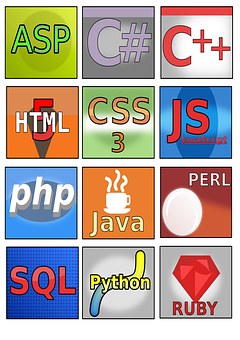
While this is not a common software combination, some people would like to exploit the benefits of Windows servers while developing and running PHP applications. In this tutorial, we will see how to install IIS Web Server and PHP on Windows Server 2012.

Installing the IIS Web Server
On Windows Server operating systems, the IIS Web server is not installed by default. However, it can be easily installed by going to Server Manager> Add Roles and Features. On the first three tabs, click Next. Then, on the “Server Roles” tab, find “Web Server (IIS)” in the list, check it and click Next. In the next tab (“Features”), mark the.NET framework features for the installation. Then, continue clicking on “Next” until installation. After the installation is complete, the default IIS page should be visible at http: // localhost /.
Install PHP
On Windows machines, PHP can be installed using Microsoft Windows Platform Installer, which can be downloaded from here. (If you are new to Windows, you should change the security settings of Internet Explorer). After running Setup, click “products”, then “frameworks” and select the appropriate PHP version from the list. For the purposes of this tutorial, we will install PHP 5.6.24, but it is also possible to choose some earlier versions of PHP or PHP 7.
Once the installation is complete, check if everything went smoothly. Go to C: \ inetpub \ wwwroot (this is the root folder of the Web server) and create a file called info.php
Save it and open the following URL in the Web browser: http: //localhost/info.php. Something like this should appear:
Create a PHP website
In the IIS Web server, various configurations of Web sites can be managed through the GUI. It is a good practice to create each project as a website through the interface. To do this, go to Server Manager> Tools> Internet Information Services (IIS) Manager. On the left side, all websites will be listed. Right-click on “Sites”, then click “Add Web Site”.
PHP configuration
PHP settings can be changed by editing the php.ini file, located in the folder where PHP is installed (for example, C: \ Program Files (x86) \ PHP \ v5.6 \ php.ini). After you edit the file, restart IIS to apply the new changes.
The PHP configuration can also be managed via the GUI. Navigate to Server Manager> Tools> IIS Manager and click the server name on the left side. In the middle of the screen, double-click “PHP Manager”. Click “Manage All Settings” to change the php.ini values, “Add an extension” to install a new PHP extension, or “Enable or disable an extension” to manage extensions that have already been installed.
Deploy PHP applications
The Windows Platform Installer, which we used to install PHP, also provides a configuration wizard for many popular PHP applications. Click the “Applications” tab, select the application you want and follow the steps in the wizard. Some of the applications offered are WordPress, Magento, SugarCRM, Joomla, Umbraco, Moodle, and others.
About us:
Blitco provides information on Web technology for the entire Internet with updated weekly datasets. Advanced filtering allows you to create lists of highly targeted technologies

